How to Stow the Motorized Starlink Dish
Open the app while connected to the Starlink router and under settings > Starlink there’s a option labeled as Stow, swipe and the dish will stow

Alternatively you may open a web browser, go to 192.168.100.1 and the press the stow button
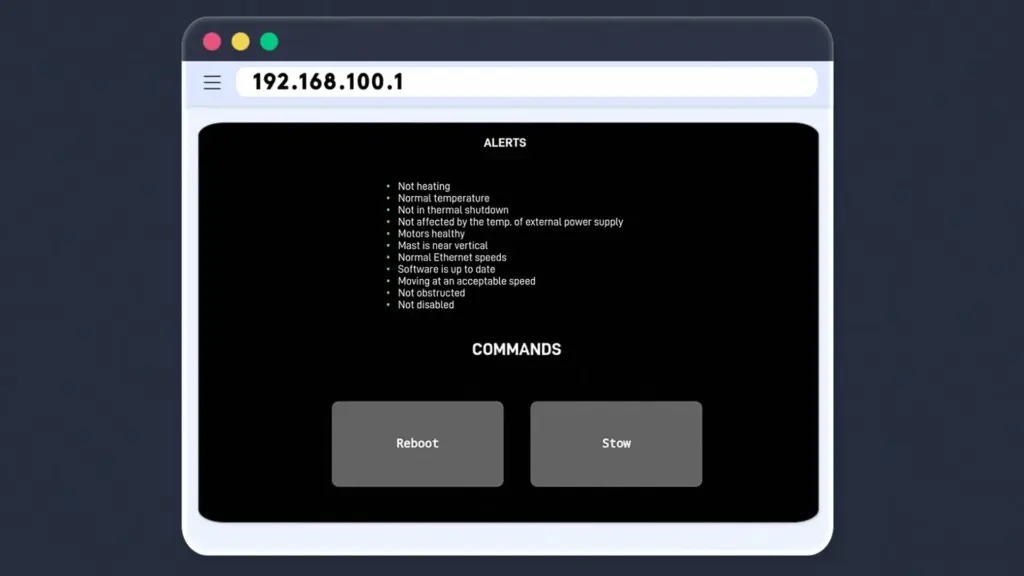
How to Stow the Starlink Dish in Bypass Mode
When in bypass mode the Starlink app will not be able to communicate with the router preventing the dish from being stowed so to stow the dish in bypass mode we have 2 options
Option 1:
While connected to the network and if the network configuration allows open a web browser on 192.168.100.1 and there will be a stow button.
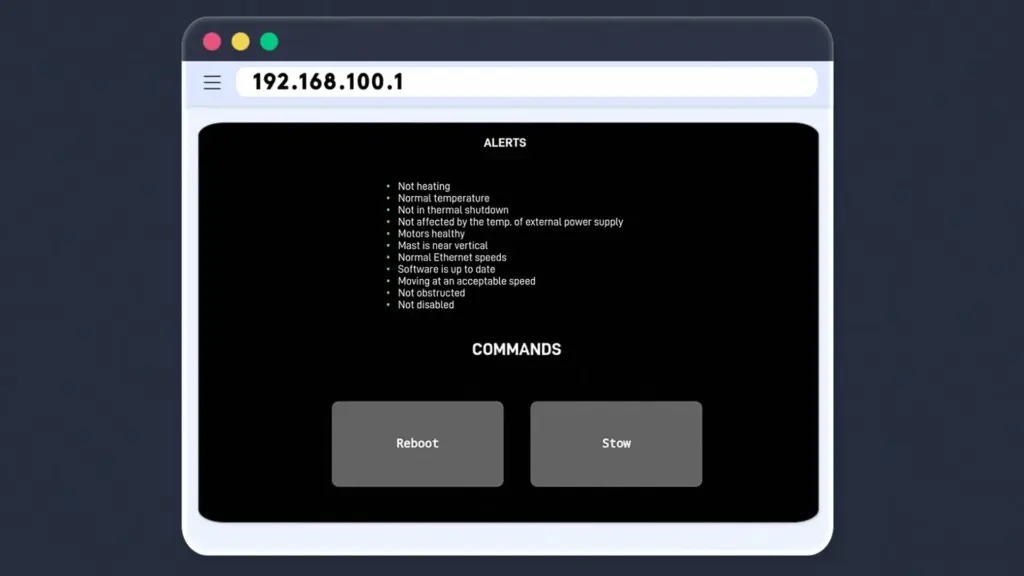
Option 2:
Face the dish upside down and then power cycle the router and after a minute or two the dish will stow
Option 3:
Reset the router back to factory defaults by power cycling the router 6 times and then connect to the Wi-Fi name STARLINK and then stow via the app normally and explained above
How to set the Starlink router to Bypass mode
To set the Starlink to bypass mode first the router must be in a factory default state, meaning no WIFI SSID or password has been set.
Once the Kit has been installed connect to it and open a web browser page with the URL 192.168.1.1
A web interface will open and you may select the option: Enable Router Bypass mode
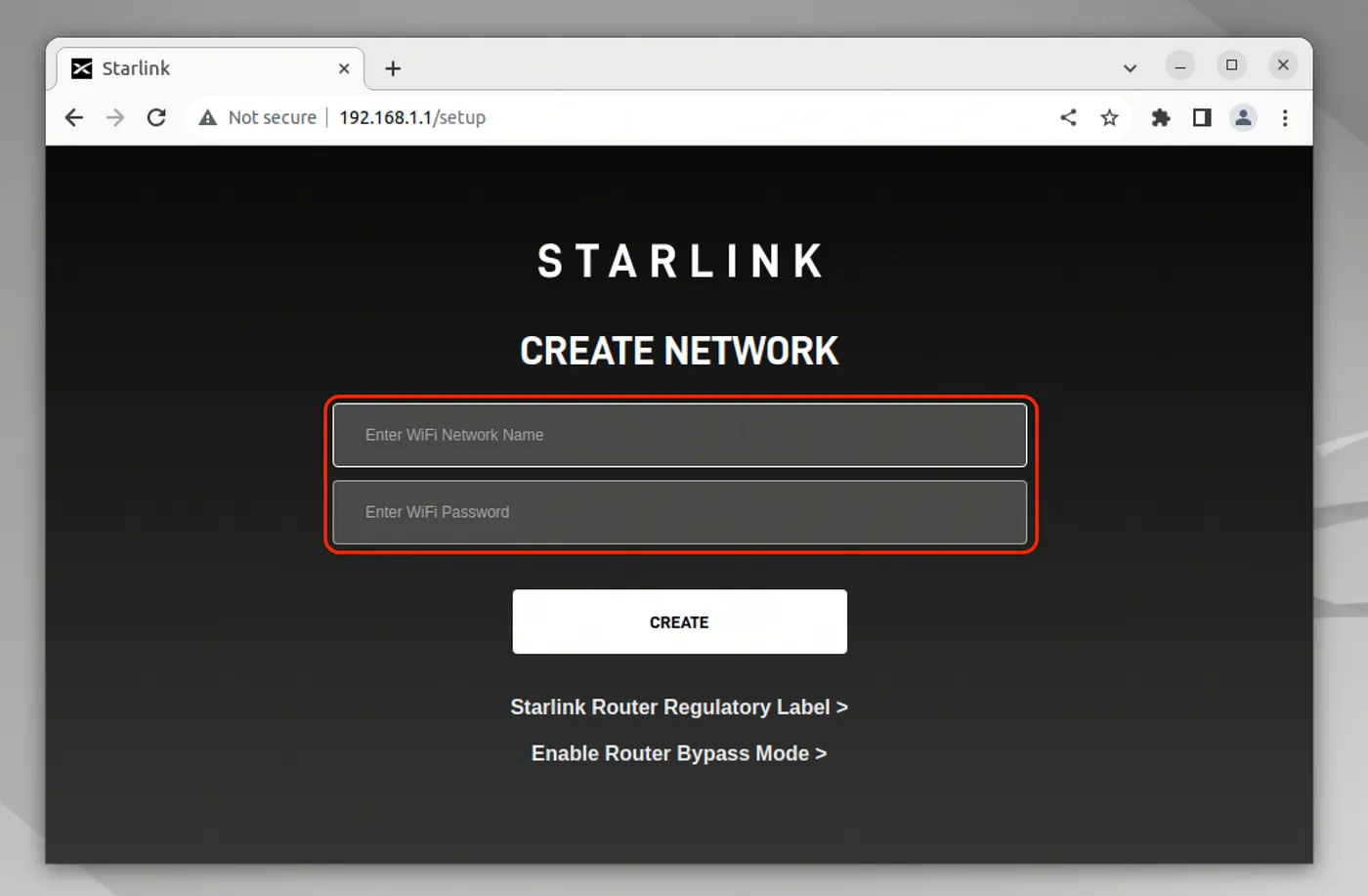
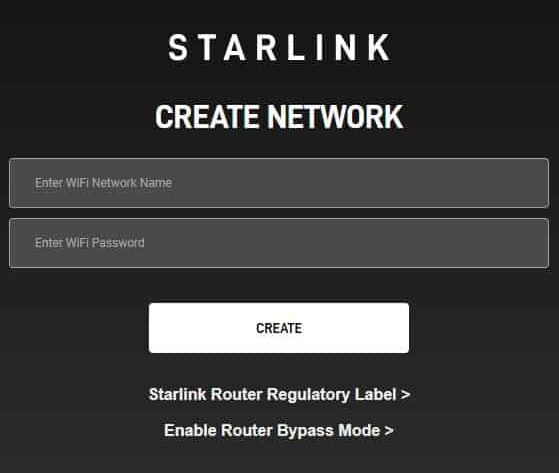
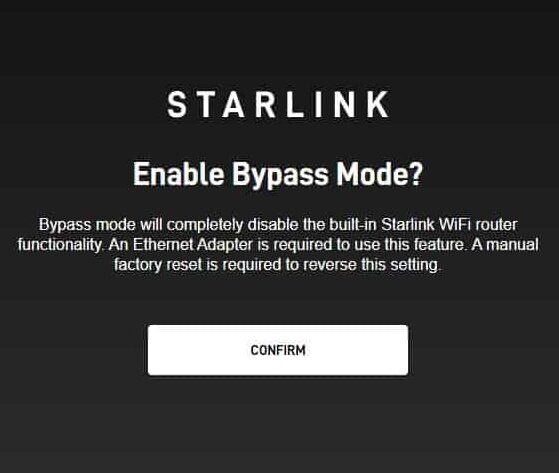
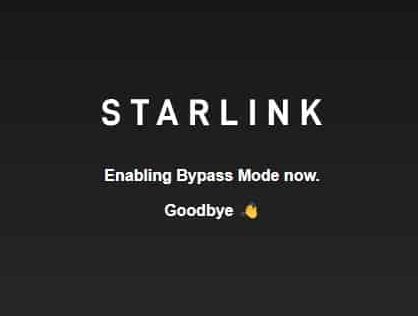
This mode should only be used under some specific circumstances like if you require port forwarding with the publicly available IPV4 and IPV6 with your own router equipment.